Here at NVU all Students, Faculty and Staff obtain the Microsoft Office 365 suite for free! Below you will find instructions on how to download the Desktop apps to your Windows or Apple computer.
How to download your free copy of Microsoft Office 365
Go to: https://www.office.com/?realm=o365.vsc.edu and sign in with your VSC Portal account. (Use username@vsc.edu if prompted for an email address)
Click on the Install Office button and choose Office 365 apps.

When prompted, click to save the installer file. The way this appears on your screen will depend on the operating system (MacOS or Windows) and browser you are using. It may be a pop-up or it may appear as a banner at the bottom of your browser window.
Find the downloaded file that you just saved. Typically, this is in your Downloads folder. Double-click the file to run it. Follow the installation instructions on your screen.
Once installed, launch one of the Office applications (Word, Excel, PowerPoint, etc). You will be asked to activate Office with an email and password. Use your NVU email address in this format: username@vsc.edu (i.e. abc01010@vsc.edu) and your password. You will only need to do this once.
How to access your Microsoft Office 365 apps via the web
Edit Page
about:blankAdd titleMicrosoft 365
Microsoft 365 (formerly Office 365) apps include the familiar Word, Excel, and PowerPoint applications, as well as allowing you to save documents to OneDrive, share documents with other VSC members (OneDrive and Teams), read, send and respond to emails (Outlook), manage your calendar (Outlook), and collaborate with one or more colleagues (Teams).
Accordion Group
How do I access Microsoft 365 apps online?Hide Contents
Go to: https://www.northernvermont.edu/email and sign in with your VSC Portal account.
Click the dots in the upper left corner of the screen.
You’ll see the most common Microsoft 365 apps listed. Click on the one you’d like to use. For example, the arrow is pointing to OneDrive, a file hosting service that is available for current students, faculty, staff, and administration. It is similar to DropBox and Google Drive but has the ability to share documents and data with anyone within the VSC. To see all of the Office 365 apps, click the All apps link at the bottom.
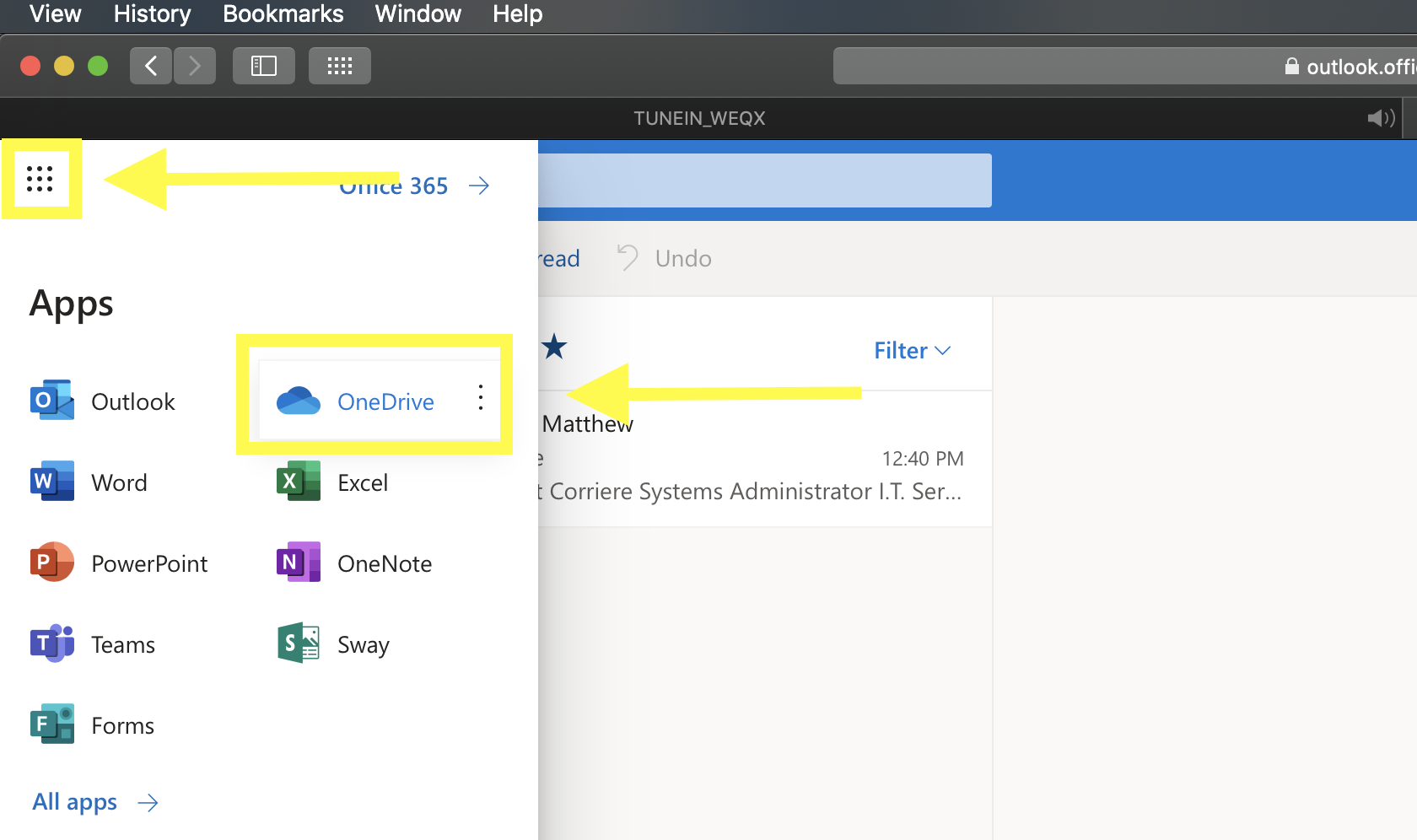
Check out new Microsoft 365 Apps
See this page for additional Microsoft 365 documentation: https://oit.northernvermont.edu/microsoft-365
A new app from Microsoft 365 is To-Do. Microsoft To-Do is a simple and intelligent to-do list that makes it easy to plan your day. Whether it’s for work, school or home, To-Do will help you increase your productivity and decrease your stress levels.
Microsoft Planner enables users and teams to create plans, assemble and assign tasks, share files, communicate and collaborate with other users, and receive progress updates via various means on the Office 365 platform. Each new plan created in Planner automatically creates a new Office 365 group.
